Importing.
First, make sure that you have updated SubLab to the latest version (1.1.3).
If you’re not sure what version you have installed you can double check by clicking the SubLab logo in the top left corner which will open the About Page:
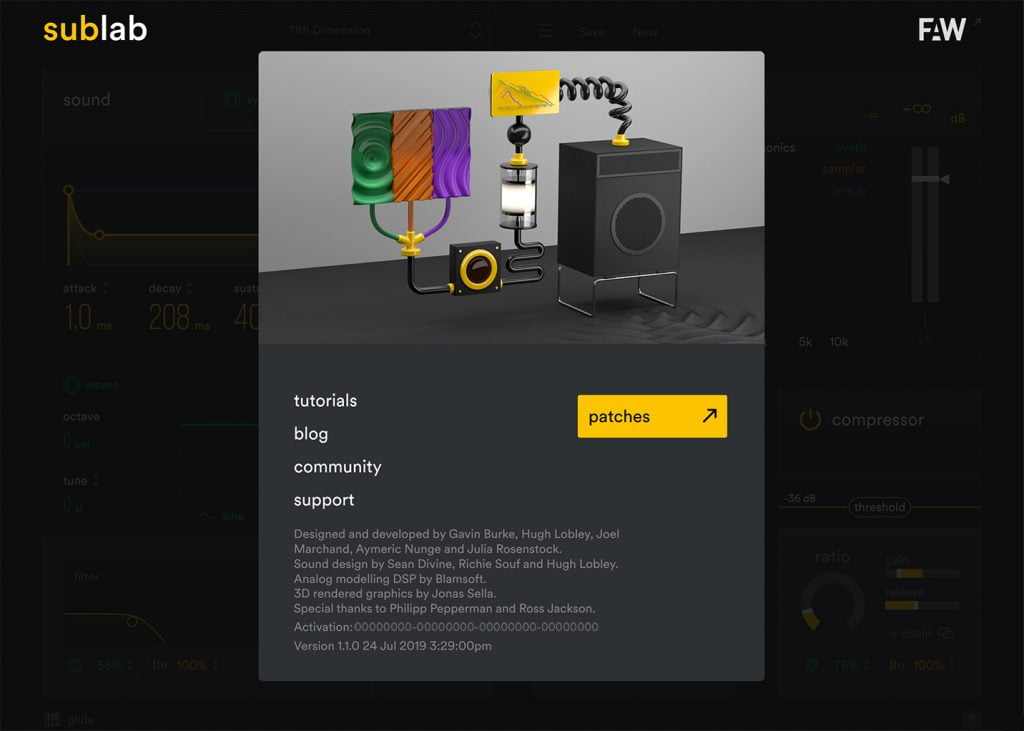
There you can see what version of SubLab you have installed and when you installed it.
We’re constantly improving SubLab, so it’s a good idea to install the updates when they’re released. We just released version 1.1.3 so please make sure to install the update.
To import a new pack simply open the preset browser, click the import icon and select the .subpack file from your computer to import.
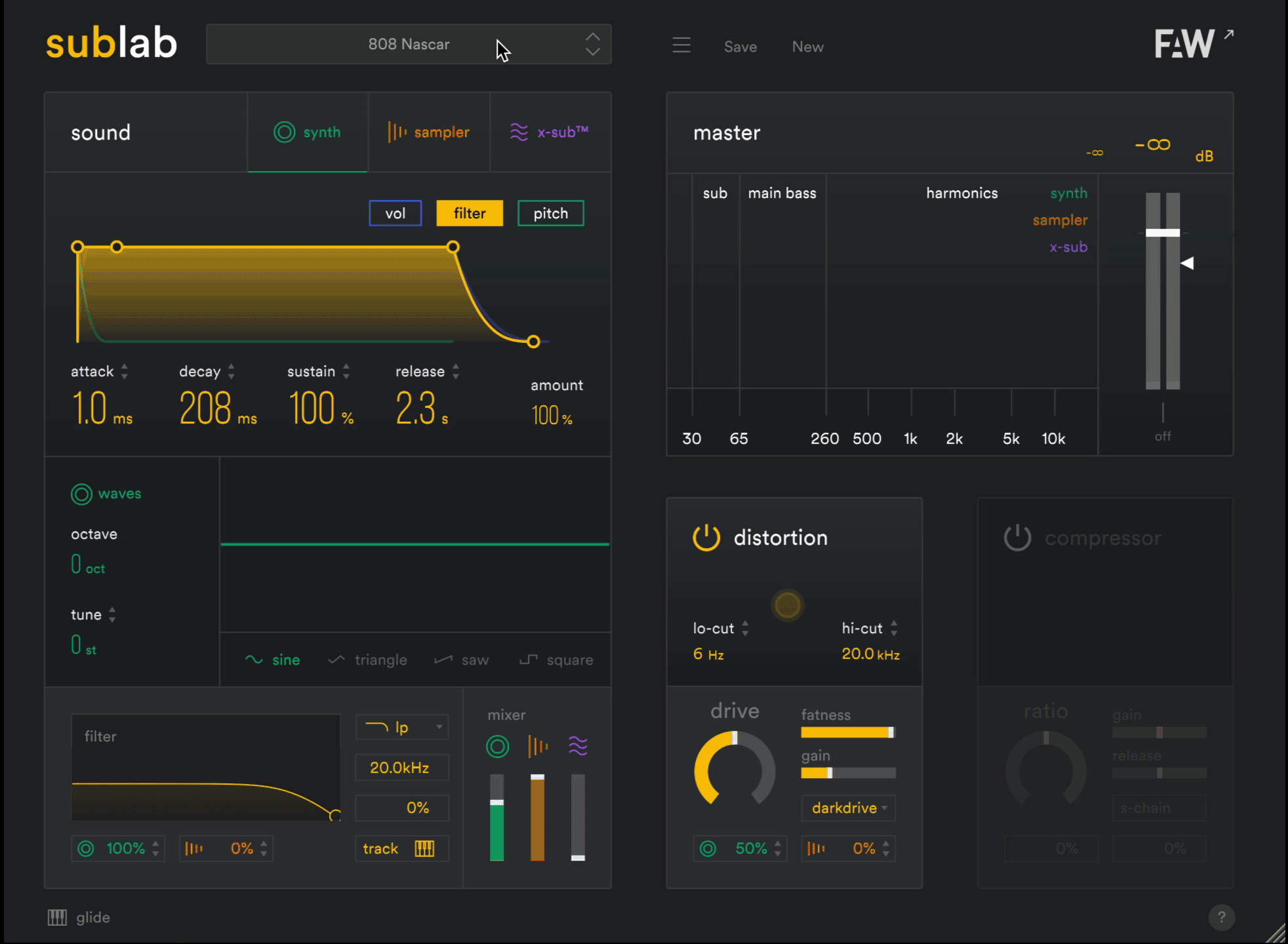
If you’ve got Native Instruments NKS supporting hardware, you can see your packs in Maschine or Komplete Kontrol software. Simply re-scan the SubLab library and they will show up in the browser.
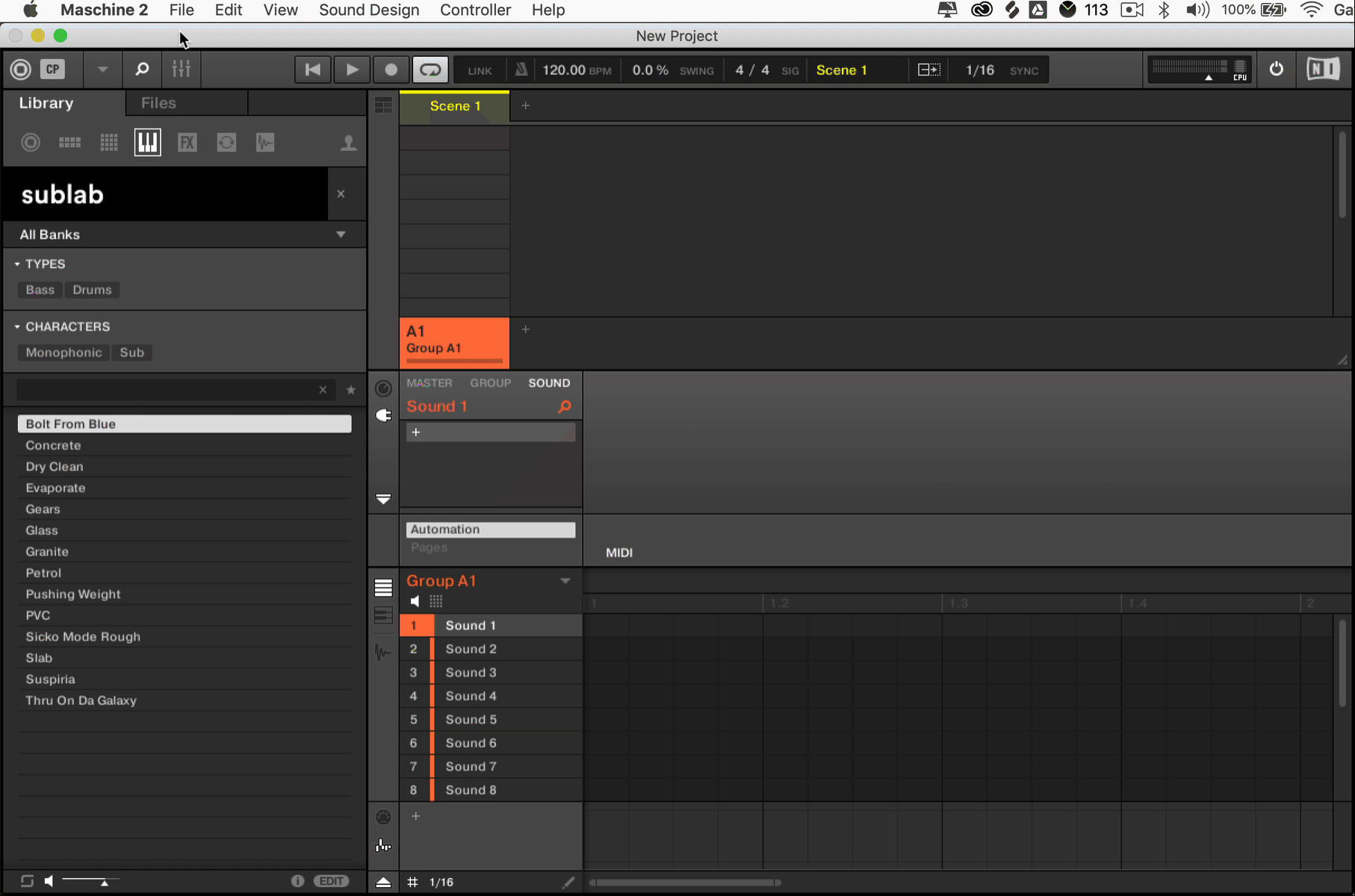
Exporting.
To export and share your own custom .subpack, go to the SubLab browser and right-click on the pack you want to export.
A popup menu will appear. Select “Export Pack” and then select the location where you want the pack exported to.
And you’re done! All SubLab packs are given the file extension “.subpack”
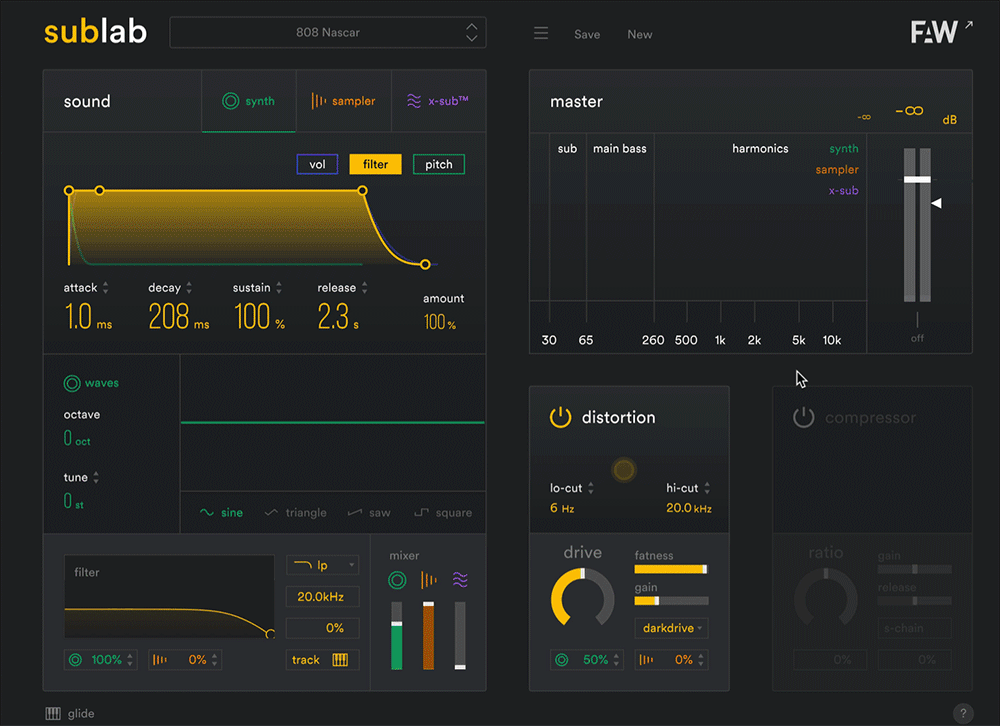
Customize your sound pack by adding your own cover art.
If you’re sharing or selling your .subpack you have the ability to fully customize it by adding in your own cover art.
First, prepare an image in your graphics editor of choice.
The exported file needs to be 80 pixels x 80 pixels in size and exported as “bank.png”.
Once the you’ve got your image ready, open up SubLab, right-click on the pack you want to update the cover image for and select “Update Cover Image” from the pop-up menu. Navigate to your prepared “bank.png” image, select it and then click “ok.” The image you selected will now appear in the browser for your pack.
When you’re ready to export your custom pack, please make sure to add your own pack image before you export and share your sound pack if you want the image to be included.
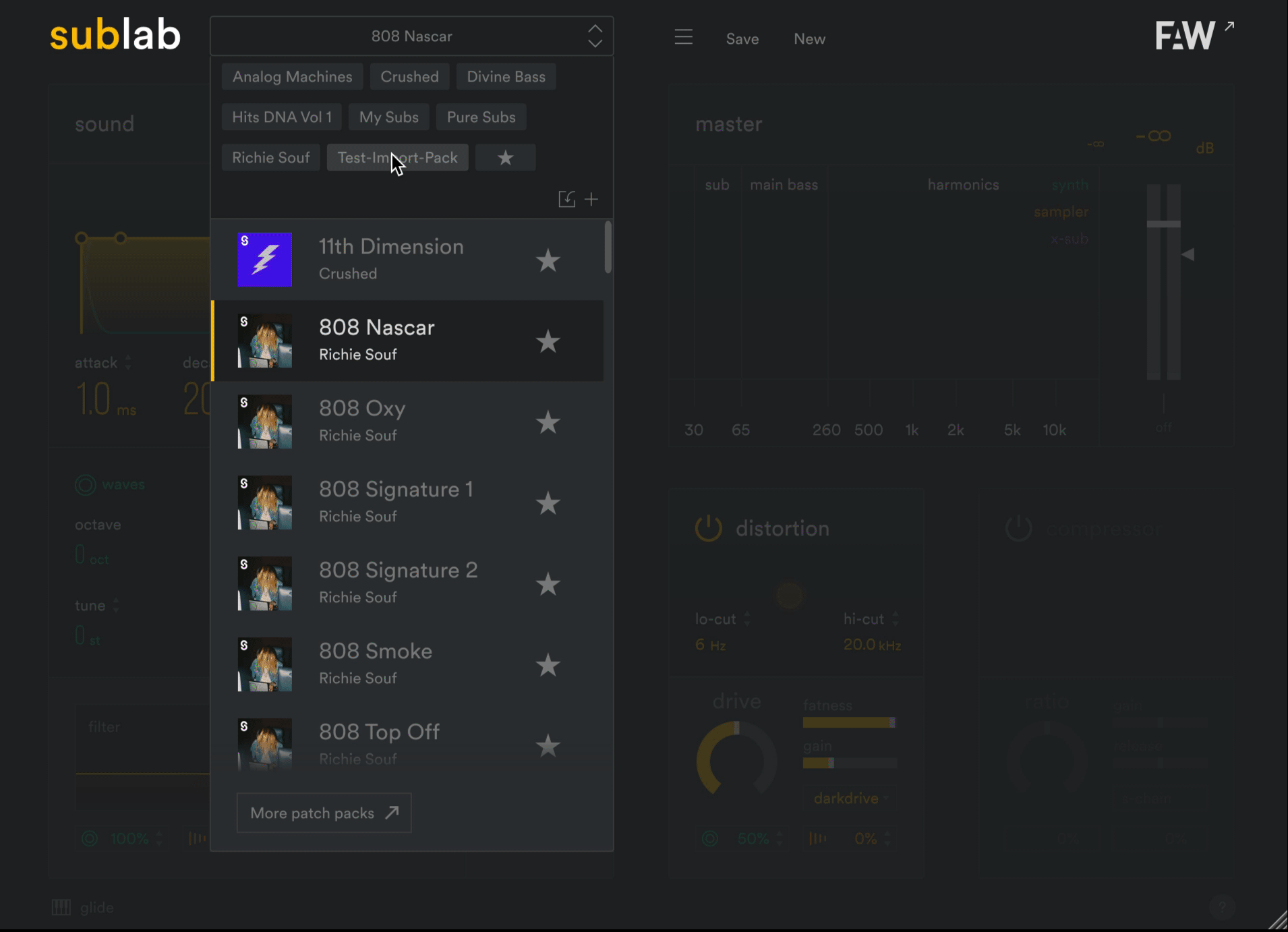
That’s it!
If you have any questions about SubLab or are experiencing any issues, please visit our Support Page.






