Apple’s release of the M1 chip introduces ground-breaking performance improvements. However, as our applications and plugins work towards native compatibility, this transition also introduces confusion when installing and running a patchwork of compatible and incompatible programs.
So, I’ll quickly explain the difference between our two SubLab installers and which one to choose, depending on your setup. Plus, I’ve put together a quick explanation of Rosetta. Here we go!
Regular SubLab macOS installer
If you don’t have an M1-powered mac, this installer is for you!
If you do have an M1-powered mac, don’t skip this section because this installer might also be for you.
Do you have an M1? Is ProTools your DAW of choice? If so, you should use the regular macOS installer because it contains the 64-bit AAX you need for ProTools.
The regular macOS installer contains:
✅ 32-bit & 64-bit VST
✅ 32-bit & 64-bit VST3
✅ 32-bit & 64-bit AAX
✅ 32-bit & 64-bit AU
M1 SubLab macOS installer
Do you have an M1-powered mac? Then this is the installer for you (unless you run ProTools).
Even if you use Rosetta and are still running some older plugins, you’ll want to use the M1 installer.
The M1 macOS installer contains:
✅ 64-bit VST
✅ 64-bit VST3
✅ 64-bit AU
What is Rosetta?
Rosetta is a dynamic binary translator designed by Apple to give developers and users a transition period to run their software on newer hardware. The name references the Rosetta Stone, which enabled the translation of Egyptian hieroglyphics.
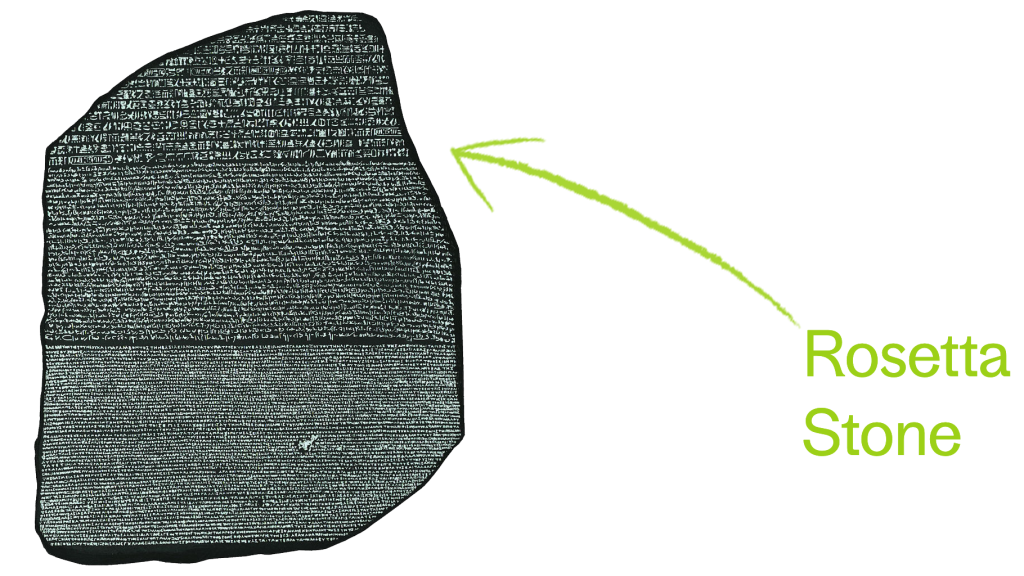
First introduced in 2006 as part of the transition from PowerPC processors to Intel processors, now Rosetta 2 is helping us transition from Intel processors to the new Apple silicon, which uses a different CPU architecture.
When you install an app that’s built for Intel, Rosetta 2 will run in the background. Then, in seconds, Rosetta 2 translates that app to run on the new architecture. Once the translation is complete, your system launches the translated executable in place of the original.
For more info on Rosetta, check out Apple’s article here.
That’s it! Hopefully this makes clear which installer is right for you and your setup. As always, if you run into any trouble please contact FAW Support by clicking the little Help icon in the bottom right corner of your screen 🙂





